This tut was writen by me (Nicky) on Jan 10th 2011.
Writen with working knowledge of PSP.
Supply Needed :
PSP any version ( I am using version 9)
Tube of choice , I am using the wonderful work of Keith Garvey which u can find HERE
Font of choice , I am using Albemarle Swash
Scrap kit Black and White By Donnas Designzs HERE
Drop Shadow
Ok lets get started shall we :)
Lets open up our supply (tube and have kit ready)
Open a new image 500x500 transparent
Go to Selection select all
open and copy Paper 25 from the kit and paste INTO selection
Go to Selection and Select None
Now open frame 2 and resize it by 50% and move to the top right of the tag.
Take your magic wand and click inside your frame.
Open up your tube of choice and copy it and paste as new layer.
Resize to your liking so her face only shows in your frame use your move tool to move her around.
When postioned just right go to Selections Invert Selection and hit DELET on your keyboard and Selection and Select None.
Move this layer BELOW your frame.
Now will add drop shadow to frame and the face using the following settings
Vertical 3
Horizontal -3
Opacity 50
Blur 5.00
color black
Now back to the tube copy it and paste it as new layer and resize 90% and go to Image and Mirror and move to the left side and add the same drop shadow as above.
Now hightligh your frame and open up Bow with Diamonds White from your scrap kit and copy it and paste as new layer and resize 50% and possition it at the bottom of the frame and add the same drop shadow.
Open Mini Black Bow and copy it and paste as new layer and possition it on top of the white bow.
Open and copy the Mini White Bow and past as new layer resize 80% and possition ontop of the black bow.
Merdge down. Add Drop Shadow.
Add your copyright and dropshadown it .
Add your name and drop shadown with the same settings as threwout this tut and save as JPG.
Your done :)
I hope you all enjoyed and thank you so much for looking I can't wait to see what you do with this tut :)



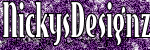
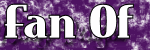


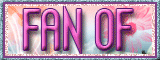

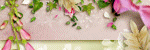
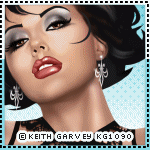
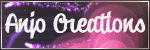

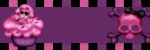

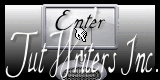
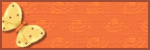
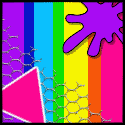
No comments:
Post a Comment