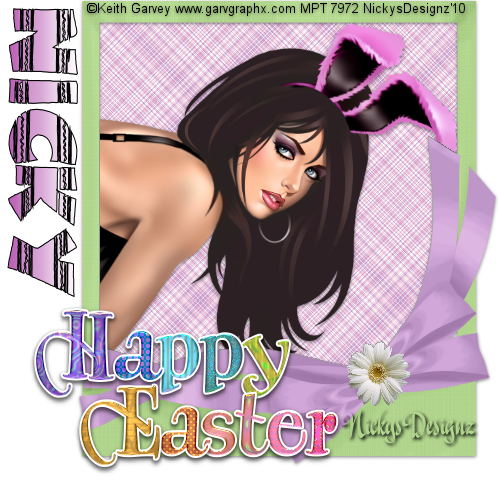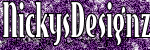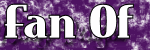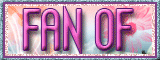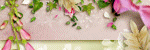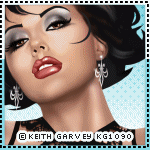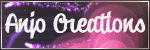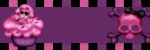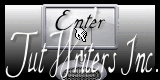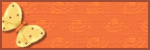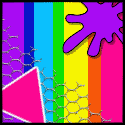This tut was wrten on March 15th , 2010
Written by Nickys Designz
With a working knowlege of PSP
Supply:
Tube of your choice (I used the wonderful work of Keith Garvey which u must have a pay to use which u can get HERE)
Font Easter Fun by Tom which u can get HERE
*Frame
*Paper
*Word Art
*included in zip file found HERE
Ok lets get started :)
First unzip supply
have ur font ready
open up your tube
Open new image 500x500 72.00 resolution raster background transparent
Pull up your frame and copy it
Paste as new layer and add drop shawdow of your choice and move to the right side some
Take your magic wand and click inside the frame
Open and copy your paper
Paste as new layer above the frame
go to selections invert and hit Delet on your keyboard
move the paper below the frame
make the fame active layer again
Open your tube and copy
Paste INTO selection and control D or selection select none and add drop shadow
click your mover tool
Open word art and copy
Paste as new layer
Move where u like it or put it like I have mine and add drop shadow
Add copyright info
Add text and save as PNG and your done :)
I hope u enjoy and feel free to email me your results